Install Tripal Galaxy¶
Installation¶
The Tripal Galaxy module is available as a full Drupal module. Therefore, it can be installed following the typical Drupal module installation either via the GUI or via Drush. However it requires a few dependencies:
- curl
- php-curl
- blend4php
Follow the typical method for installation of tools for your operating system to install curl and php-curl. For example, on Ubuntu systems you can install both curl and php-curl with the following command:
sudo apt-get install php-curl
Additionally, this module requires the presence of the blend4php library. The blend4php library was developed as part of the Tripal Gateway Project as stand-alone PHP bindings to the Galaxy RESTful API. It allows any PHP-based web application to communicate with a remote Galaxy instance. To install blend4php, navigate to the sites/all/libraries directory of your Drupal installation and issue the following command:
git clone https://github.com/galaxyproject/blend4php.git
That’s it! The library is now available for Drupal to find. Now, install the Tripal Galaxy module. We’ll do so here using a Drush command:
drush pm-enable tripal_galaxy
You will be asked if you would like to download and then enable the module. Now that the Tripal Galaxy module is installed, navigate to the Administration > Tripal > Extensions > Galaxy page via the administrative menu. At this location is the administrative interface for interacting with remote Galaxy servers. Near the top of the page are several tabs including Workflows, Job Queue, Usage, Files and Settings.
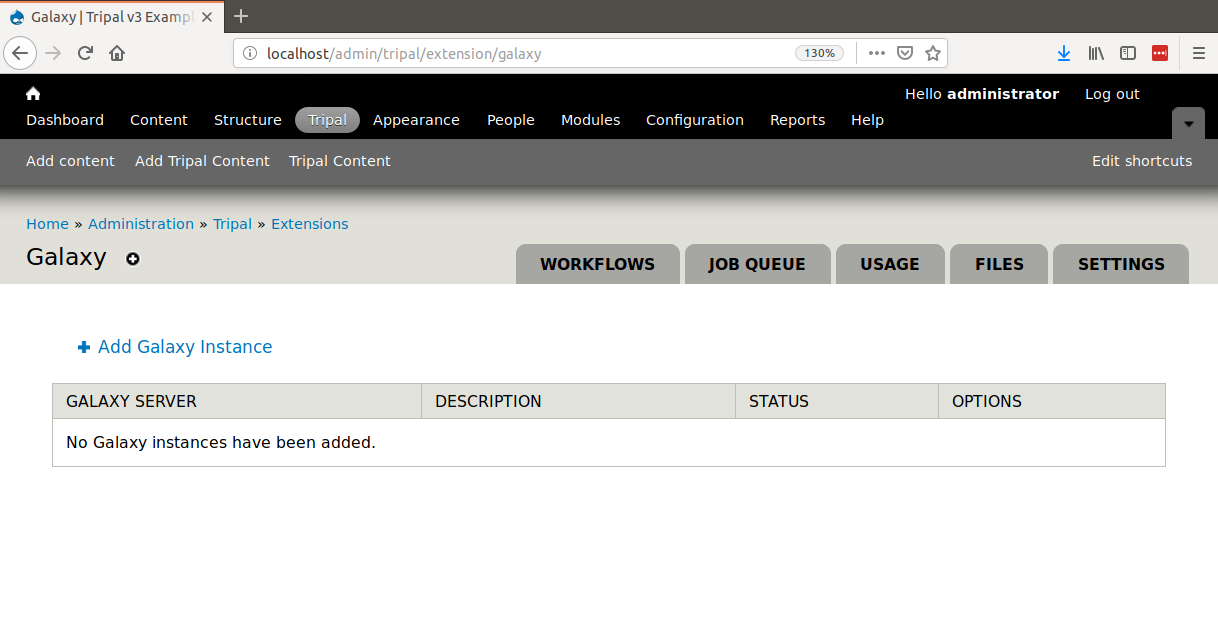
Set Permissions¶
Now that the Tripal Galaxy module is installed, we must set permissions so that users can add submit workflows and administrators can manage the workflows. To set permissions, navigate to People page and click the Permissions tab in the top right. To allow end-users to submit workflows, you must set the following two permissions found in the Tripal Galaxy and Tripal sections of the permissions page:
- Tripal Galaxy > Execute Published Galaxy Workflows
- Tripal > Upload files
To allow a user to administer the Tripal Galaxy workflows you must set three permissions for the given role:
- Tripal Galaxy > Administer Galaxy
- Tripal Galaxy > Execute Published Galaxy Workflows
- Tripal > Upload files
The following screenshot shows an example of the permissions in the Tripal Galaxy section of the Permission page:
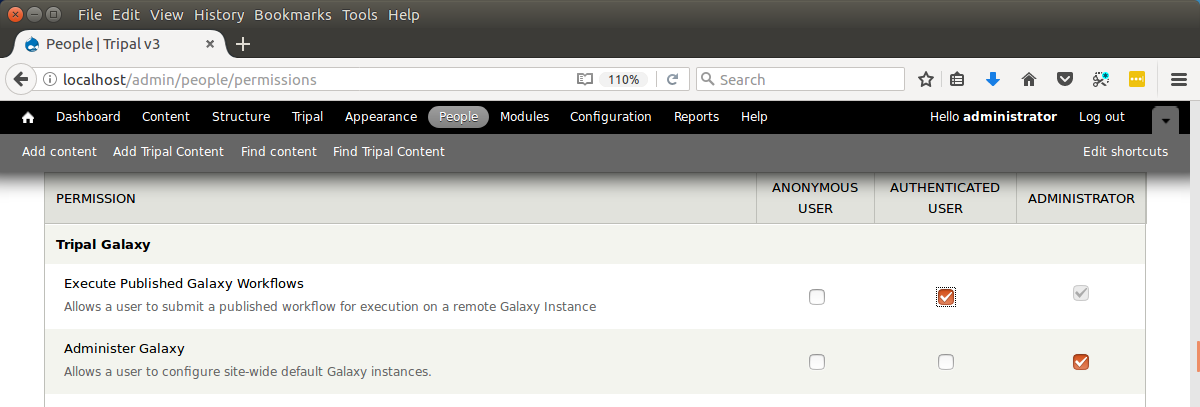
Warning
If your site is not new you may have additional roles. As a rule you should not give the anonymous user either permission.